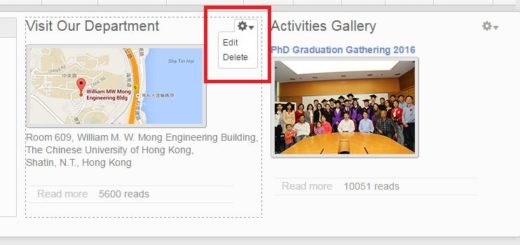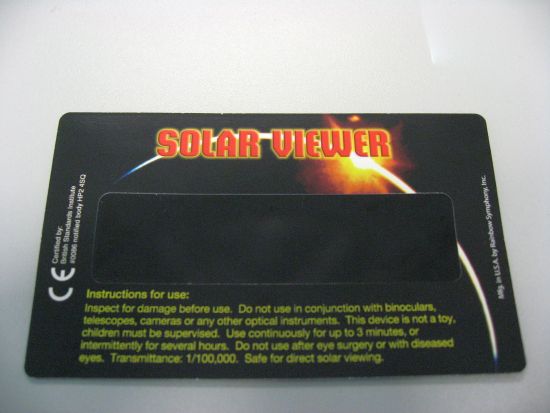xming xhost+
It is very convenient to have xming running in windows and ssh client with X forwarding enabled , that to redirect display from unix X- application to your windows . However, such remote display will be failed if you re-logon to become another user in the ssh teminal . So a command similar to “xhost” will be needed to run on windows in this case.
To make that happens , in windows cmd prompt you can start xming with “-ac” parameter to disable access control restrictions (that is similar to “xhost +” under unix variant) . Since that allow all display access from remote machines, so to make it a bit more secure, a long and arbitrary display number ,e.g. 1322 , can be given to xming as second parameter. Hence the command can be something like “xming :1322 -ac”
.
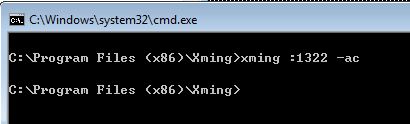
Logon as root through ssh client (with X forwarding enabled) and test with xclock . Since it’s not default display port number, you have to set display as :
setenv DISPLAY pchost:1322.0
Then logon as another user : user2 and test with ghostview , but before that the display should be set again :
setenv DISPLAY pchost:1322.0