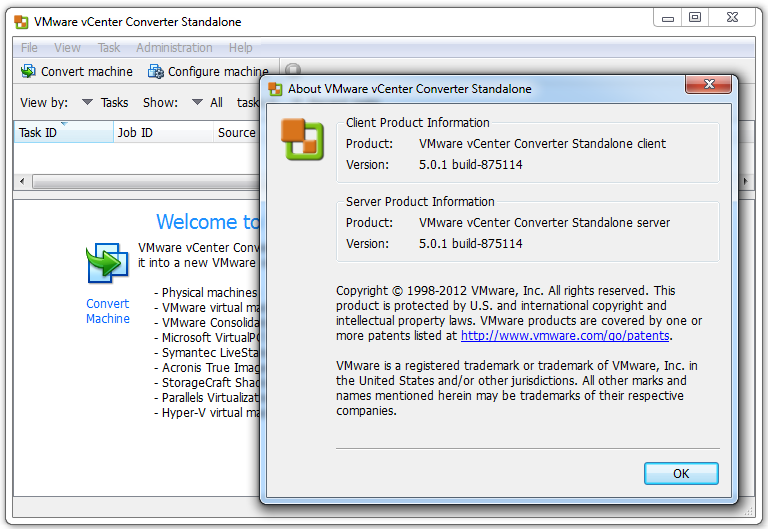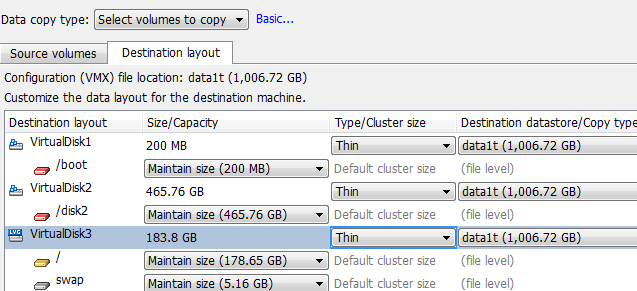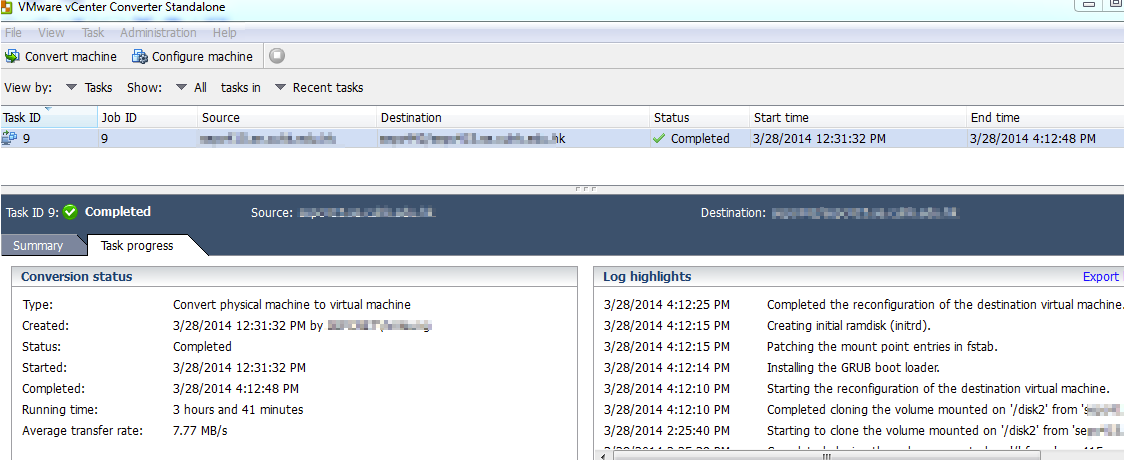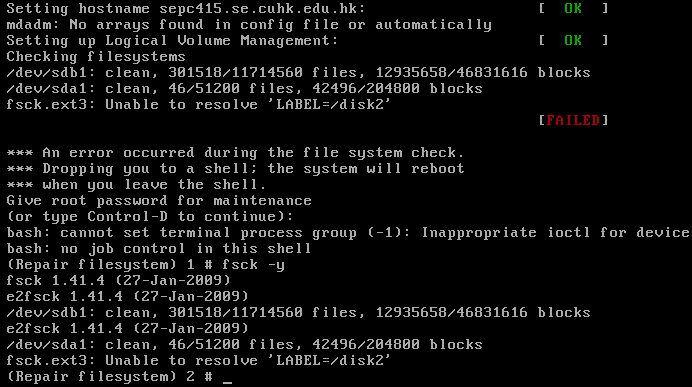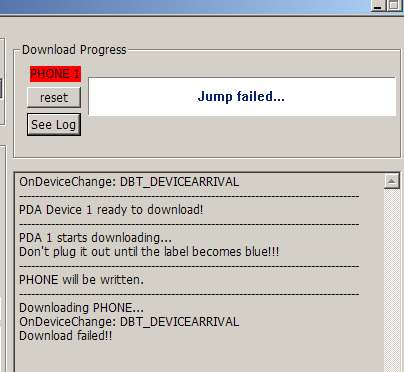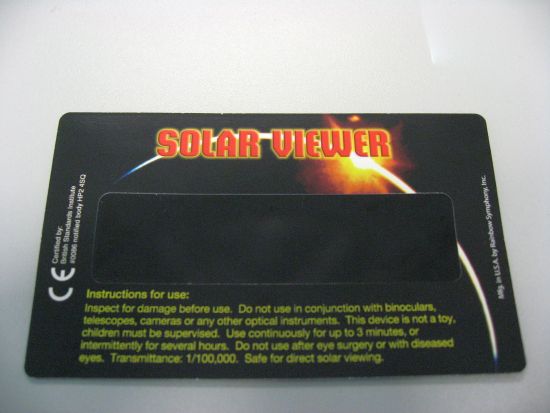P2V by VMWare vCenter Converter Standalone
Here is my record of my test on conversion of an old physical Dell GX280 machine running Fedora 11 into an ESXI 5.1 guest VM. I will need VMWare vCenter Convertor Standalone and also the Fedora 11 DVD iso for it.
Since FC11 is running kernel version 2.6.* , and this is not supported in current version of VMware vCenter Standalone version 5.5. I need to install an older version 5.0.1 in order to make P2V for FC11 physical machine.
I change the original layout of all disks from LVG to basic during conversion. Some discussions says it not necessary, but I don’t want to waste my time as each conversion takes several hours.
Start the conversion by choosing Powered-on machine as source type :
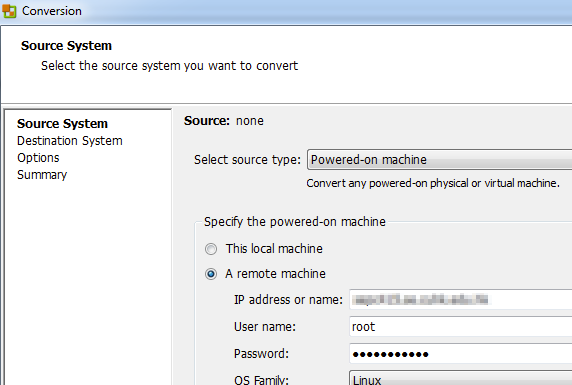
Select the VMWare ESXi Server as the destination:
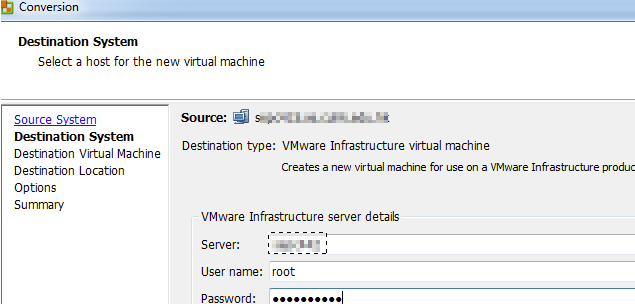
As for the destination Virtual Machine, a new VM guest with the name as the hostname of the original physical machine will be created .
For the Options tab, Under “Data to copy” , go to “Advanced Tab” and edit the layout of disk volumes to change the destination layout from LVG to basic for all Virtual disks. I also change the provision type from Thick to Thin to save space in the storage ESXi server as I will rarely have any disk IO for old VM.
Under the Helper VM network, type in a temporary IP which will be used for the transfer of data from physical machine to the guest. In my case, I use a temporary static IP for the transfer.
In case your VMWare ESXi Server has firewall setup , ensure you have update it to allow files transfer between the machine and guests. Update the firewall from Configuration -> Software -> Security Configuration -> Firewall
After things done, click finish , and wait for the conversion to finish.
For the first Time boot up , it will fail to recognize LV disk labels. This is normal as the LVG layout is removed:
Now, boot the VM with FC11 DVD iso and select “Rescue installed system”
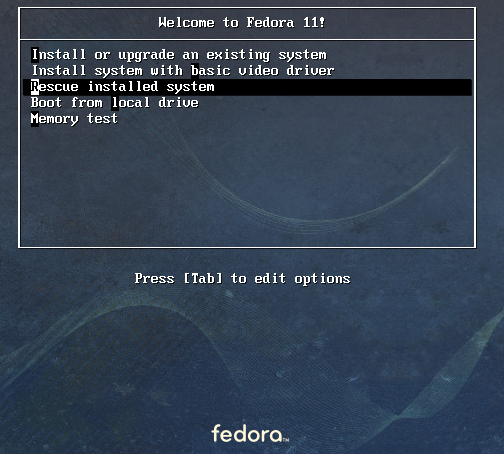
Proceed to mount the system disk with “chroot /mnt/sysimage” . Run “fdisk -l” to locate the correct the correct disk devices. Edit the /etc/fstab with correct disk devices and reboot. In case the network is not working, probably the network interface name is changed. Verify by “ifconfig -a” . Edit all files with correct network interface under /etc/sysconfig/networking and /etc/sysconfig/network-scripts.